PC Beeping Continuously Decoding the Signals and Solutions
Experiencing your PC beeping continuously can be both perplexing and worrisome. It’s a clear signal that your computer is trying to communicate an issue, but without proper knowledge, interpreting this distress signal can be challenging. In this comprehensive guide, we delve into the reasons behind the continuous beeping sounds from a PC, providing you with insights and solutions to tackle this problem effectively. To read more click on HVAC in Amarillo Your Comprehensive Guide
Understanding the Beeps A Diagnostic Tool
The beeping sound emanating from your PC is more than just an alarm; it’s a diagnostic tool. Each beep pattern corresponds to a specific issue, which can range from minor to critical. These beep codes vary depending on the BIOS (Basic Input/Output System) manufacturer. For instance, a continuous beep with an AMI BIOS points towards a power supply or motherboard failure, while the same beep pattern in an Award BIOS signals a memory or video card issue.
The Significance of Beep Patterns
The pattern of the beeps plays a crucial role in diagnosing the problem. For example, continuous short beeps indicate a power error, whereas long, endless beeps suggest a memory failure. Understanding these patterns is key to identifying the root cause of the issue.
Common Causes of Continuous Beeping
1. Memory Issues
One of the most common causes of a PC beeping continuously is a problem with the RAM (Random Access Memory). This could be due to improperly seated RAM sticks, dirt or dust accumulation, or even a faulty RAM module.
2. Overheating
Overheating can trigger continuous beeping as well. When the PC’s internal components get too hot, it may result in an audible alarm. This is often a sign to check your cooling system, including fans and heat sinks.
3. Power Supply Problems
A malfunctioning power supply can also lead to continuous beeping. An inadequate power supply or a failing PSU (Power Supply Unit) can be the culprit behind this issue.
4. Graphics Card Issues
Another potential cause is problems with the graphics card. This could be due to issues similar to those affecting the RAM, like improper seating or hardware failure.
Troubleshooting Steps
Checking the RAM
- Turn off your PC and unplug it.
- Open the case and locate the RAM modules.
- Remove the RAM sticks and clean any dust.
- Ensure they are reseated correctly and securely.
Addressing Overheating
- Inspect the fans and clean any dust buildup.
- Check if the heat sinks are properly attached.
- Ensure good airflow inside the case.
- Consider upgrading cooling components if necessary.
Power Supply Check
- Listen for any unusual sounds from the PSU.
- Check all the connections and cables.
- Use a power supply tester or replace the PSU to test if it’s the issue.
Inspecting the Graphics Card
- Ensure the graphics card is properly seated.
- Check for any visible damage or overheating signs.
- Try reseating or replacing the graphics card if necessary.
Prevention and Maintenance
Regular Cleaning
Dust accumulation is a common enemy of PC components. Regular cleaning of the interior can prevent many issues related to overheating and poor contact in slots.
Adequate Ventilation
Ensure your PC is in a well-ventilated area and that the case’s ventilation is not obstructed. Good airflow is crucial for cooling.
Regular Hardware Checks
Periodically check the state of your hardware, especially if you’ve recently transported your PC or encountered power surges.
Updating BIOS
Sometimes, updating your BIOS can resolve issues related to hardware compatibility and performance, potentially reducing the chances of continuous beeping errors.
Conclusion
Continuous beeping from your PC is a clear sign that something is amiss. By understanding the beep codes and knowing the common causes, you can effectively troubleshoot and resolve the issue. Regular maintenance and vigilance can prevent many of these problems from occurring in the first place, ensuring your PC runs smoothly and reliably.



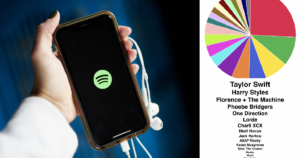
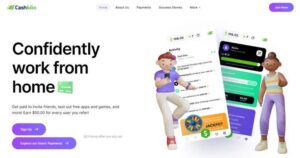




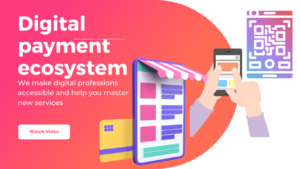
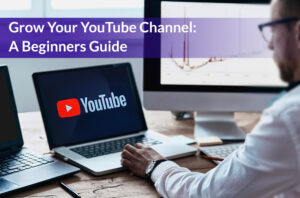
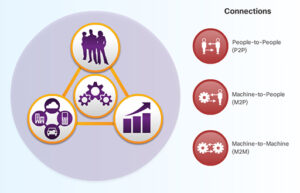

Post Comment